
Explore endless possibilities with our online random text generator designed for Word, perfect for creating placeholder content or testing layouts. Customize the output with various options to fit your specific needs, ensuring efficient and creative text generation. Experience seamless integration and instant results that simplify your writing and design process.
Online tool for random text generator in word
We have prepared several sample lists for the random text generator in Word, ready for you to use and customize. You can enter your own list to generate randomized results effortlessly. With a single click, you will receive a randomized list along with one selected value for use.Data Source
Single Result
Multiple Results
Introduction to Random Text Generator in Word
Microsoft Word includes a built-in random text generator feature, commonly accessed using the RAND function, which generates placeholder text for documents. This tool is widely used by designers and writers to create sample content quickly, aiding in layout visualization and formatting practice. Users can customize the amount of text generated by specifying the number of paragraphs and sentences, enhancing workflow efficiency in document creation.
Benefits of Using Random Text in Document Creation
Random text generators in Word streamline document creation by providing placeholder content that helps visualize layout and formatting without the distraction of meaningful text. This technique enhances design accuracy, allowing users to focus on style elements such as font choice, spacing, and alignment. Utilizing random text ensures quicker iterations and improved workflow efficiency in drafting professional documents.
Built-In Random Text Features in Microsoft Word
Microsoft Word includes built-in random text features such as the RAND, LOREM, and RAND.OLD functions that generate placeholder content quickly. These tools produce customizable paragraphs and sentences ideal for document formatting, testing layouts, and design.
Exploring the =RAND() Function
The =RAND() function in Microsoft Word generates random blocks of text for testing layouts and formatting without needing external sources. This function can produce multiple paragraphs or sentences of sample text by entering =RAND(p,s), where p defines the number of paragraphs and s specifies the sentences per paragraph. Utilizing the =RAND() function streamlines document design processes by providing customizable placeholder content instantly.
Utilizing the =LOREM() Command for Placeholder Text
The =LOREM() command in Word generates customizable placeholder text, streamlining document formatting and design. By specifying the number of paragraphs or sentences, users can quickly insert realistic Latin-based filler content without external tools. This feature enhances workflow efficiency during template creation and content layout visualization.
Customizing Generated Text Content
Customizing generated text content in Word's random text generator allows users to specify the number of paragraphs, sentences, or words for tailored placeholder text. Users can also choose different content styles, such as classic Lorem Ipsum or corporate jargon, to better fit the document's context. This flexibility enhances document design by providing relevant and appropriately sized sample text for layout and formatting purposes.
Practical Applications for Random Text in Formatting
Random text generators in Word are essential tools for testing document layouts, allowing designers to visualize how text flows within various formatting styles without using final content. These generators help in creating placeholder text to evaluate font choices, spacing, and alignment, ensuring consistency across different sections. Utilizing random text streamlines the process of refining templates and improves efficiency in preparing professional documents.
Troubleshooting Random Text Generation Issues
Troubleshooting random text generation issues in Word involves checking the syntax for the correct use of the =rand() or =lorem() functions and ensuring Word's version supports the specific generator. Verifying that field codes are enabled and that the document is not in a protected or restricted editing mode can resolve common problems. Resetting Word settings or repairing the Office installation often fixes persistent errors with random text insertion.
Integrating Third-Party Random Text Tools
Integrating third-party random text tools in Word enhances document creation by providing versatile placeholder content such as lorem ipsum, dummy text, or themed paragraphs. These tools seamlessly embed via add-ins or plugins, offering customizable options for length, style, and language directly within the Word interface. Leveraging APIs from trusted providers ensures reliable and diverse text generation, improving workflow efficiency for writers, designers, and developers.
Tips for Effective Use of Random Text in Word
Use the random text generator in Word to quickly populate documents with placeholder content for layout and design testing. Customize the amount of text generated by specifying the number of paragraphs, sentences, or words using functions like =rand() and =lorem(). Ensure to replace random text with meaningful content before finalizing your document to maintain professional quality and readability.
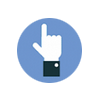 azrandom.com
azrandom.com